How to optimise apps ?
1/6 Close recent apps
1/6 Close recent apps
When you have finished using an app, it continues to operate in the background. We advise you to close the app if you don’t need it anymore. This way you will save your battery and maintain mobile performance.
Touch the Menu key (or press and hold depending on the model of your device) to display the list of recent apps.
You can close all activated apps by pressing the dedicated icon (depending on the model of your mobile).
You can close activated apps one by one by swiping them off the side of the screen.
To close them all at the same time, click on ‘Close all’.

2/6 Managing e-mails
2/6 Managing e-mails
We advise you to download your e-mails manually or to increase the e-mail download interval in order to save your battery power.
For Android :
- Settings
- Accounts
- Microsoft Exchange ActiveSync
- Settings
- select your e-mail address
- Sync settings
- E-mail synchronisation period
For Apple :
- Settings
- Passwords and accounts
- If you have several e-mails configured, you can choose the type of recovery desired for each of the e-mail addresses - Or choose data recovery manually for all
Note that you can select the energy saving mode, so pushing and data recovery will be disabled for your e-mail.
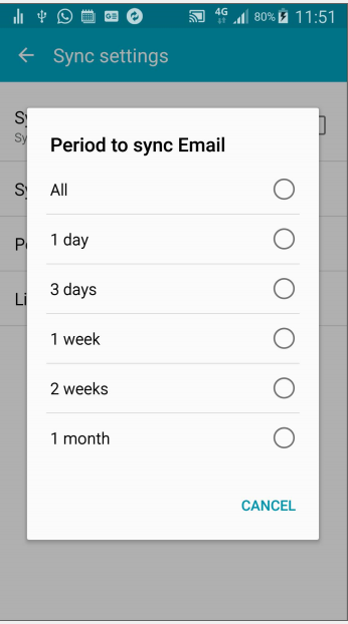
3/6 Managing app notifications
3/6 Managing app notifications
Push notifications warn you automatically of an event. The push notification function uses a lot of power.
From Settings in Play Store:
Deactivate the push notifications of the various apps installed on your mobile (Facebook, Twitter, games, etc...) which you don’t really need. You can always view your notifications manually by opening the apps in question.
For Play store (Android):
- Open the Play Store app from Google
- click top left on the menu symbolised by 3 horizontal bars
- Settings
- Notifications
- Updates => set to "Off"
For Apple:
- Open Settings
- Click on Notifications
- You access the list of your applications
- Click on each application to authorize or not the notifications:
- choose the type of alerts (on locked screen, notification center, banners)
- banner style (temporary or persistent)
- display a sticker or make a sound
- group notifications
- and access the notification settings directly on the application
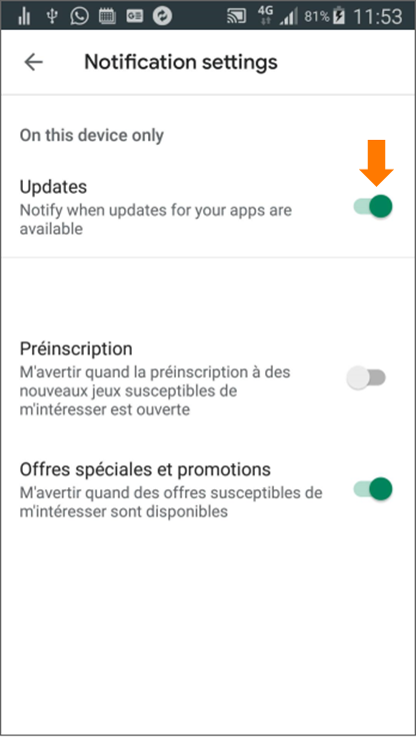
4/6 Deactivate automatic downloading
4/6 Deactivate automatic downloading
When the automatic download function has been activated, your mobile regularly checks the availability of updates. In order to improve your battery runtime, prefer manual downloading over automatic mode.
For Play store (Android):
- Open the Play Store app from Google
- click top left on the menu symbolised by 3 horizontal bars
- Settings
- Auto-update apps
- select ‘Do not auto-update apps’
For Apple:
- Open the Settings app
- Select the iTunes Store and App Store tab
- In the Automatic downloads section, deactivate the app update
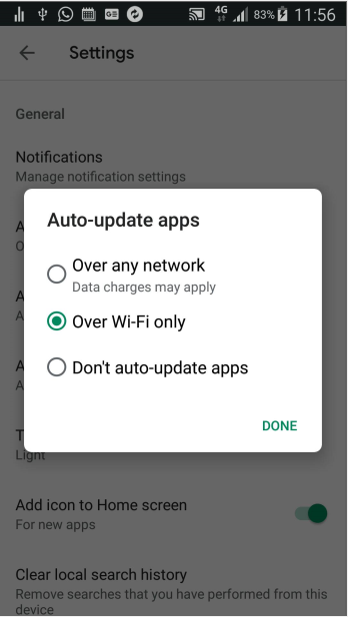
5/6 Deactivate Google services
5/6 Deactivate Google services
Google Now is a service from Google that enables you to see useful information in real time, such as the traffic conditions on your daily route or the sports results of your favourite teams.
'Ok Google' and 'Siri' are voice search service from Google and Apple. These services require the microphone of your mobile to be permanently switched on. Say ‘Ok Google’ or Say 'Siri' to run a search.
You can deactivate these power-hungry services by going into Google and Apple Settings and selecting the service to be deactivated.
To deactivate Google Assistant:
- Run a voice search using Google Assistant via the microphone
- 3 small dots More menu bottom-right
- Settings
- Google Assistant
- Assistant
- Phone
- Turn off Google Assistant
To deactivate Apple Siri:
- Access Apple settings
- Click on "Siri and search"
- Disable the Detect "Say Siri" option
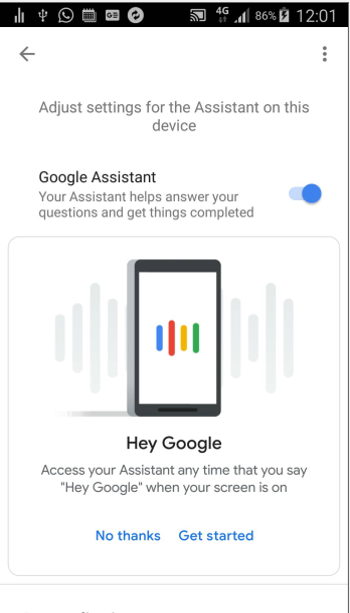
6/6 Installing a dedicated battery management app
6/6 Installing a dedicated battery management app
Battery management apps are available from Play Store and Apple Store.
These apps show which apps are using most power on your mobile and help you to adjust your consumption parameters.
They also suggest optimised functioning modes and widgets designed to quickly optimise your mobile battery consumption.