How do I access the battery management function ?
Mobiles are becoming more and more powerful with an ever-increasing number of functionalities making heavy demands on the battery.
There are many settings that you can quickly configure in order to optimise the battery runtime.
Accessing the battery management function:
1/2 Checking the status of your battery
1/2 Checking the status of your battery
In order to optimise the runtime of your battery, you can view a list of services and apps currently being used by your mobile. This list shows how much battery power each service or app is using.
Go to Apps > Settings > Battery > Battery utilisation.
The list is displayed in decreasing order of power consumption.
Touch a service to obtain further information, to adjust its settings or to stop it.

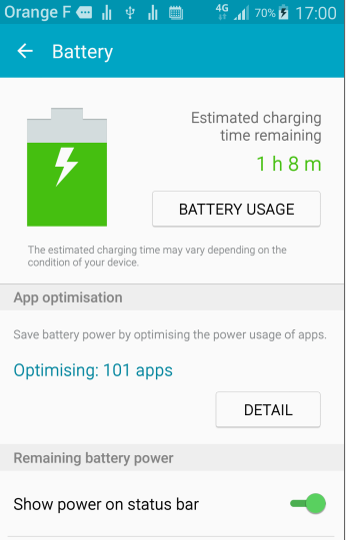
2/2 Optimising battery runtime from shortcuts
2/2 Optimising battery runtime from shortcuts
Activate power saving mode (how to access shortcuts)
Certain mobile models have a power saving mode that reduces all functionalities in order to retain maximum runtime. The effects of power saving mode vary from one model to the next. This mode can, for example, replace a background with a solid grey background, limit the number of apps that can be used, deactivate mobile data exchange, deactivate WiFi, bluetooth, etc.
- The power saving mode is useful when your mobile battery power is running low.
- Accessing shortcuts.
- Select power saving mode from the shortcut panel.
Turn off vibrate and various sounds
Your mobile vibrate function uses a lot of power. We advise you to deactivate it. Press and hold the Sound icon to access the settings.
Select a ringtone set at the lowest possible volume.

